- April 2011
- Posted By Yannick Loriot
- 81 Comments
After an upgrading to Xcode 4, I have been having trouble compiling my own ZXing iOS project. That’s why I decided to explain you how to install easily ZXing with Xcode 4.
First of all (for those who don’t know), ZXing is an open-source library to read the 1D/2D barcodes. This library is available on many platforms such as the iOS, Android, Blackberry, ect. You can find it here: http://code.google.com/p/zxing/.
Before to start, be sure that you have the latest version of ZXing on your computer. If you don’t, you must download it via a SVN client here: http://zxing.googlecode.com/svn/trunk/.
To use ZXing into your project in Xcode 4 follow these steps:
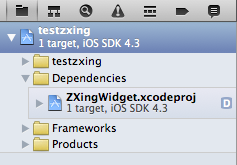
- Firstly go to the “zxing/iphone/ZXingWidget/” and drag and drop the ZXingWidget.xcodeproj file onto your Xcode “Project navigator” sidebar. If a dialog appears uncheck the “Copy items” and verify that the “Reference Type” is “Relative to Project” before clicking “Add”.
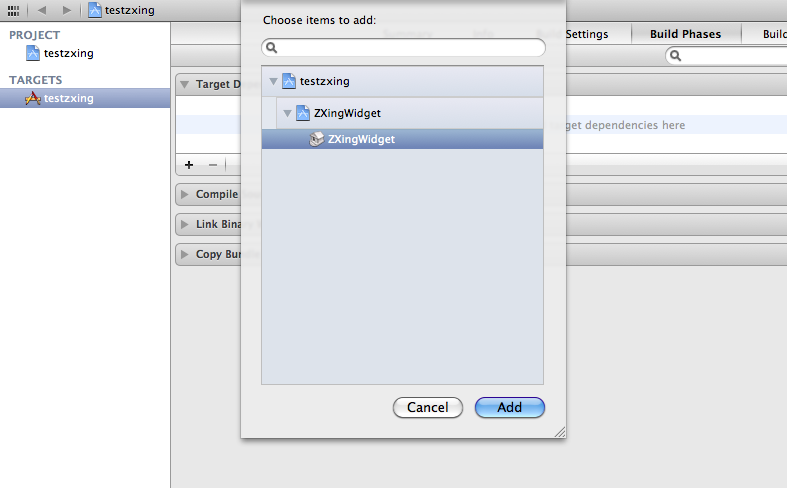
- Now we are going to add ZXingWidget as a dependency of your project to allow Xcode to compile it whenever you compile the main project:
- First select your project file in the “Project navigator”.
- Then select the corresponding target.
- After choose the “Build Phases” tab and expand the “Target Dependencies” section.
- Click the “+” (add) button to display a dialog.
- To finish add the “ZXingWidget” target as shown above.
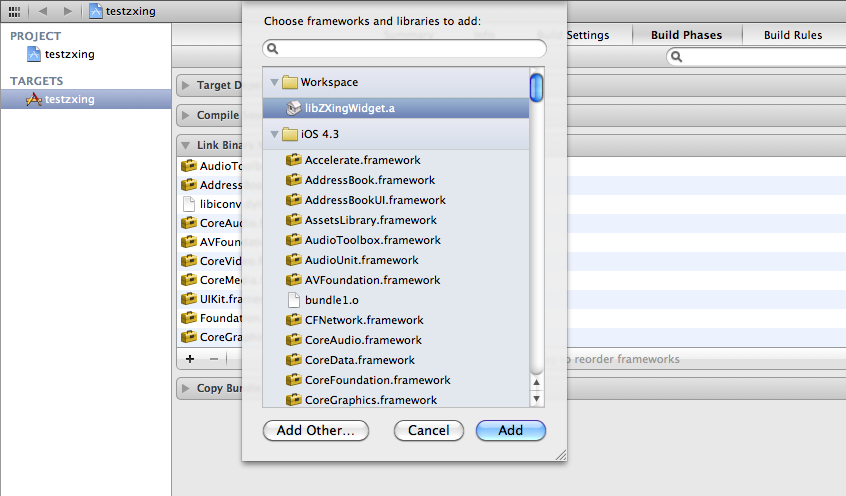
- Now we are going to link the ZXingWidget static library (libZXingWidget.a) to the project:
- Firstly choose the “Build Phases” tab and expand the “Link Binary With Libraries” section.
- Then click the “+” (add) button to display a dialog.
- To finish add the “libZXingWidget.a” which is located in the “Workspace” category as shown above.
- By the way add the following iOS frameworks too:
- AddressBook
- AddressBookUI
- AudioToolbox
- AVFoundation
- CoreMedia
- CoreVideo
- libiconv.dylib
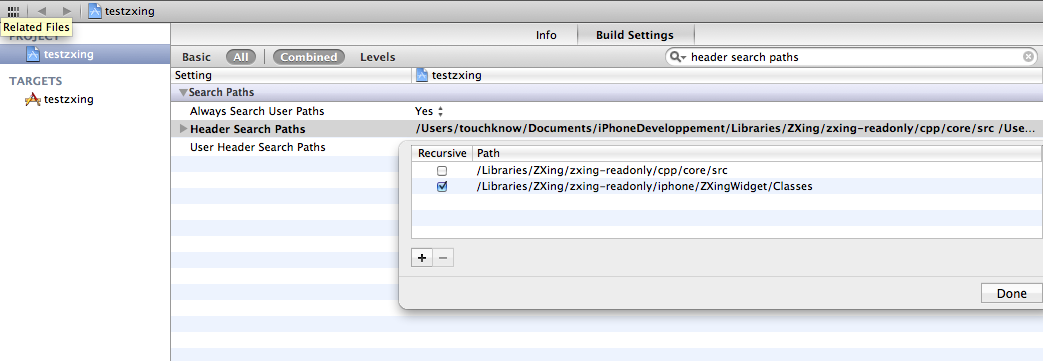
- Then you must configure the header search path of your project to allow Xcode to find the ZXingWidget headers. To do that:
- In the “Project navigator” select the main project (not the target).
- Go to the “Build Settings” tab and search the “Header Search Paths“.
- Double-click on it and add:
- The full path of the “zxing/iphone/ZXingWidget/Classes” directory. Check the “recursive path“.
- The full path of the “zxing/cpp/core/src/” directory. Uncheck the “recursive path“.
Now you just have to import the “ZXingWidgetController.h” and the “QRCodeReader.h” to your project and use them.
Attention: Make sure that the files in which you are using the ZXing headers have the .mm extension because they use c++ library files.
Voilà! Now all should be ok. I hope it’ll help you!




 (33 votes, average: 4.55 out of 5)
(33 votes, average: 4.55 out of 5)
http://yannickloriot.com/2011/04/how-to-install-zxing-in-xcode-4/