http://www.oracle-base.com/articles/11g/SqlPerformanceAnalyzer_11gR1.php#sql_performance_analyzer_api
The concept of SQL tuning sets, along with the
DBMS_SQLTUNE package to manipulate them, was introduced in Oracle 10g as part of the
Automatic SQL Tuning functionality. Oracle 11g makes further use of SQL tuning sets with the SQL Performance Analyzer, which compares the performance of the statements in a tuning set before and after a database change. The database change can be as major or minor as you like, such as:
- Database, operating system, or hardware upgrades.
- Database, operating system, or hardware configuration changes.
- Database initialization parameter changes.
- Schema changes, such as adding indexes or materialized views.
- Refreshing optimizer statistics.
- Creating or changing SQL profiles.
Unlike
Database Replay, the SQL Performance Analyzer does not try and replicate the workload on the system. It just plugs through each statement gathering performance statistics.
The SQL Performance Analyzer can be run manually using the
DBMS_SQLPA package or using Enterprise Manager. This article gives an overview of both methods.
Setting Up the Test
The SQL performance analyzer requires SQL tuning sets, and SQL tuning sets are pointless unless they contain SQL, so the first task should be to issue some SQL statements. We are only trying to demonstrate the technology, so the example can be really simple. The following code creates a test user called
SPA_TEST_USER.
CONN sys/password@prod AS SYSDBA
CREATE USER spa_test_user IDENTIFIED BY spa_test_user
QUOTA UNLIMITED ON users;
GRANT CONNECT, CREATE TABLE TO spa_test_user;
Next, connect to the test user and create a test table called
MY_OBJECTS using a query from the
ALL_OBJECTS view.
CONN spa_test_user/spa_test_user@prod
CREATE TABLE my_objects AS
SELECT * FROM all_objects;
EXEC DBMS_STATS.gather_table_stats(USER, 'MY_OBJECTS', cascade => TRUE);
This schema represents our "before" state. Still logged in as the test user, issue the following statements.
SELECT COUNT(*) FROM my_objects WHERE object_id <= 100;
SELECT object_name FROM my_objects WHERE object_id = 100;
SELECT COUNT(*) FROM my_objects WHERE object_id <= 1000;
SELECT object_name FROM my_objects WHERE object_id = 1000;
SELECT COUNT(*) FROM my_objects WHERE object_id BETWEEN 100 AND 1000;
Notice, all statements make reference to the currently unindexed
OBJECT_ID column. Later we will be indexing this column to create our changed "after" state.
The select statements are now in the shared pool, so we can start creating an SQL tuning set.
Creating SQL Tuning Sets using the DBMS_SQLTUNE Package
The
DBMS_SQLTUNE package contains procedures and functions that allow us to create, manipulate and drop SQL tuning sets. The first step is to create an SQL tuning set called
spa_test_sqlset using the
CREATE_SQLSET procedure.
CONN sys/password@prod AS SYSDBA
EXEC DBMS_SQLTUNE.create_sqlset(sqlset_name => 'spa_test_sqlset');
Next, the
SELECT_CURSOR_CACHE table function is used to retrieve a cursor containing all SQL statements that were parsed by the
SPA_TEST_USER schema and contain the word "my_objects". The resulting cursor is loaded into the tuning set using the
LOAD_SQLSET procedure.
DECLARE
l_cursor DBMS_SQLTUNE.sqlset_cursor;
BEGIN
OPEN l_cursor FOR
SELECT VALUE(a)
FROM TABLE(
DBMS_SQLTUNE.select_cursor_cache(
basic_filter => 'sql_text LIKE ''%my_objects%'' and parsing_schema_name = ''SPA_TEST_USER''',
attribute_list => 'ALL')
) a;
DBMS_SQLTUNE.load_sqlset(sqlset_name => 'spa_test_sqlset',
populate_cursor => l_cursor);
END;
/
The
DBA_SQLSET_STATEMENTS view allows us to see which statements have been associated with the tuning set.
SELECT sql_text
FROM dba_sqlset_statements
WHERE sqlset_name = 'spa_test_sqlset';
SQL_TEXT
--------------------------------------------------------------------------------
SELECT object_name FROM my_objects WHERE object_id = 100
SELECT COUNT(*) FROM my_objects WHERE object_id <= 100
SELECT COUNT(*) FROM my_objects WHERE object_id BETWEEN 100 AND 1000
SELECT COUNT(*) FROM my_objects WHERE object_id <= 1000
SELECT object_name FROM my_objects WHERE object_id = 1000
5 rows selected.
SQL>
Now we have an SQL tuning set, we can start using the SQL performance analyzer.
Running the SQL Performance Analyzer using the DBMS_SQLPA Package
The
DBMS_SQLPA package is the PL/SQL API used to manage the SQL performance ananlyzer. The first step is to create an analysis task using the
CREATE_ANALYSIS_TASK function, passing in the SQL tuning set name and making a note of the resulting task name.
CONN sys/password@prod AS SYSDBA
VARIABLE v_task VARCHAR2(64);
EXEC :v_task := DBMS_SQLPA.create_analysis_task(sqlset_name => 'spa_test_sqlset');
PL/SQL procedure successfully completed.
SQL> PRINT :v_task
V_TASK
--------------------------------------------------------------------------------
TASK_122
SQL>
Next, use the
EXECUTE_ANALYSIS_TASK procedure to execute the contents of the SQL tuning set against the current state of the database to gather information about the performance before any modifications are made. This analysis run is named
before_change.
BEGIN
DBMS_SQLPA.execute_analysis_task(
task_name => :v_task,
execution_type => 'test execute',
execution_name => 'before_change');
END;
/
Now we have the "before" performance information, we need to make a change so we can test the "after" performance. For this example we will simply add an index to the test table on the
OBJECT_ID column. In a new SQL*Plus session create the index using the following statements.
CONN spa_test_user/spa_test_user@prod
CREATE INDEX my_objects_index_01 ON my_objects(object_id);
EXEC DBMS_STATS.gather_table_stats(USER, 'MY_OBJECTS', cascade => TRUE);
Now, we can return to our original session and test the performance after the database change. Once again use the
EXECUTE_ANALYSIS_TASK procedure, naming the analysis task "after_change".
BEGIN
DBMS_SQLPA.execute_analysis_task(
task_name => :v_task,
execution_type => 'test execute',
execution_name => 'after_change');
END;
/
Once the before and after analysis tasks are complete, we must run a comparison analysis task. The following code explicitly names the analysis tasks to compare using name-value pairs in the
EXECUTION_PARAMS parameter. If this is ommited, the latest two analysis runs are compared.
BEGIN
DBMS_SQLPA.execute_analysis_task(
task_name => :v_task,
execution_type => 'compare performance',
execution_params => dbms_advisor.arglist(
'execution_name1',
'before_change',
'execution_name2',
'after_change')
);
END;
/
With this final analysis run complete, we can check out the comparison report using the
REPORT_ANALYSIS_TASK function. The function returns a CLOB containing the report in text or HTML format. The script below spools the default text format report out to a file.
SET LONG 1000000
SET PAGESIZE 0
SET LINESIZE 200
SET LONGCHUNKSIZE 200
SET TRIMSPOOL ON
SPOOL /tmp/execute_comparison_report.txt
SELECT DBMS_SQLPA.report_analysis_task(:v_task)
FROM dual;
SPOOL OFF
An example of this file can be seen
here.
Creating SQL Tuning Sets using Enterprise Manager
Click on the "SQL Tuning Sets" link towards the bottom of the "Performance" tab.
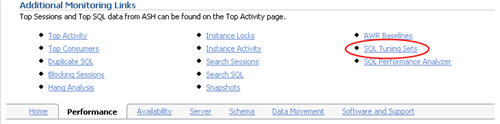
On the "SQL Tuning Sets" screen, click the "Create" button.
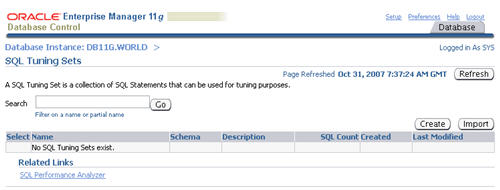
Enter a name for the SQL tuning set and click the "Next" button.
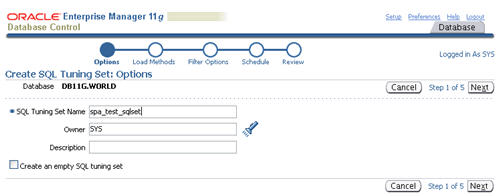
Select the "Load SQL statements one time only" option, select the "Cursor Cache" as the data source, then click the "Next" button.
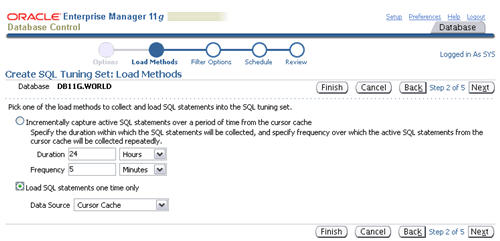
Set the appropriate values for the "Parsing Schema Name" and "SQL Text" filter attributes, remove any extra attributes by clicking their remove icons, then click the "Next" button.
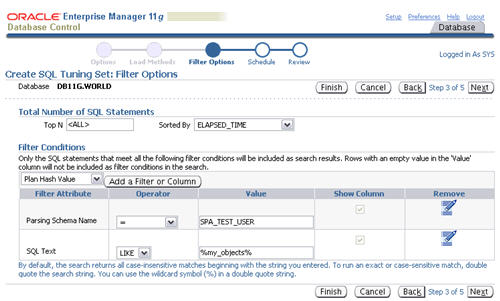
Accept the immediate schedule by clicking the "Next" button.
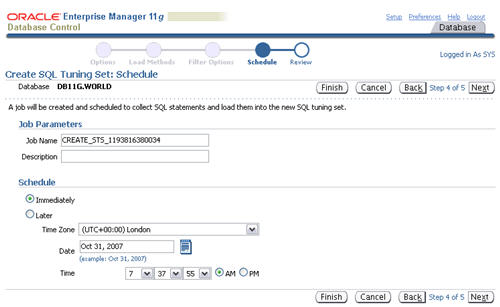
Assuming the review information looks correct, click the "Submit" button.
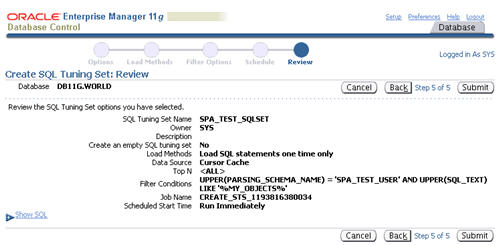
The "SQL Tuning Sets" screen shows the confirmation of the tuning set creation and the scheduled job to populate it.
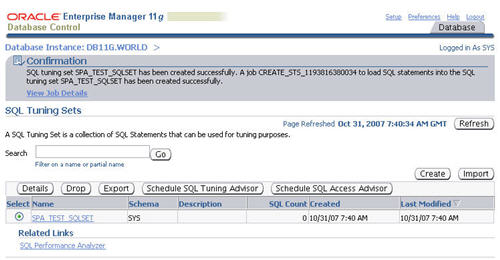
Once the population job completes, clicking on the SQL tuning set displays its contents.
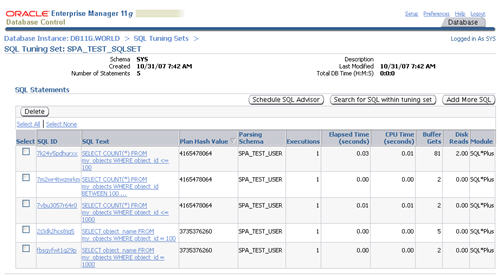
Now we have an SQL tuning set, we can start using the SQL performance analyzer.
Running the SQL Performance Analyzer using Enterprise Manager
Click the "SQL Performance Analayzer" link on the "Software and Support" tab.
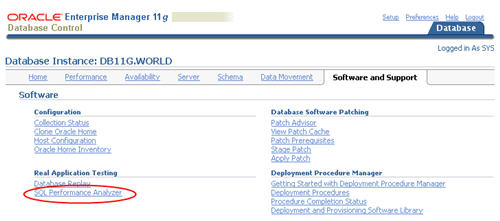
Click the "Guided Workflow" link on the "SQL Performance Analayzer" screen.

Click the execute icon on the first step to create the SQL Performance Analyzer task.
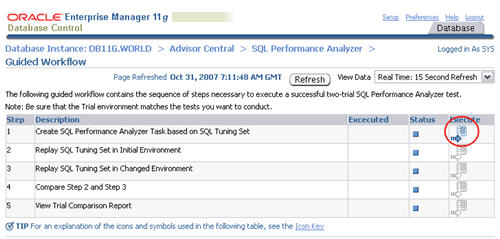
Enter a name for the SPA task, select the SQL tuning set to associate with it, then click the "Create" button.
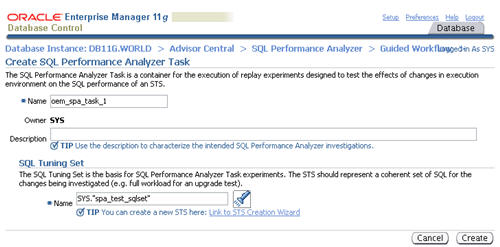
When the status of the previous step becomes a green tick, click the execute icon on the second step to capture the SQL tuning set performance information of the "before" state.
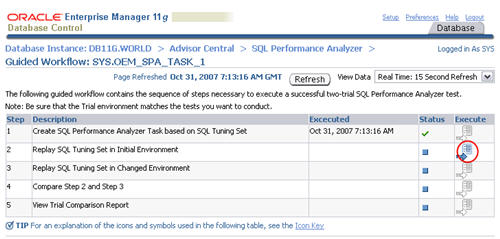
Enter a "Replay Trial Name" of "before_change", check the "Trial environment established" checkbox, then click the "Submit" button.
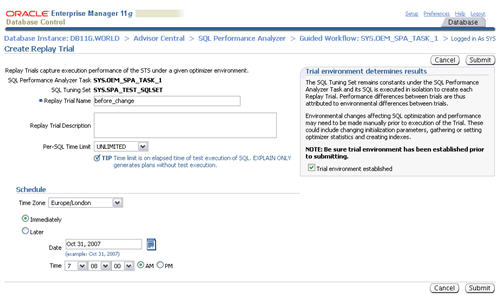
When the status of the previous step becomes a green tick, click the execute icon on the third step to capture the SQL tuning set performance information of the "after" state.
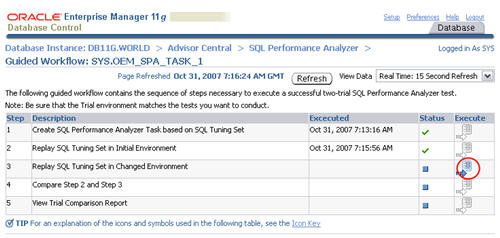
Alter the state of the database by creating an index on the
OBJECT_ID column of the test table.
CONN spa_test_user/spa_test_user@prod
CREATE INDEX my_objects_index_01 ON my_objects(object_id);
EXEC DBMS_STATS.gather_table_stats(USER, 'MY_OBJECTS', cascade => TRUE);
Enter a "Replay Trial Name" of "after_change", check the "Trial environment established" checkbox, then click the "Submit" button.
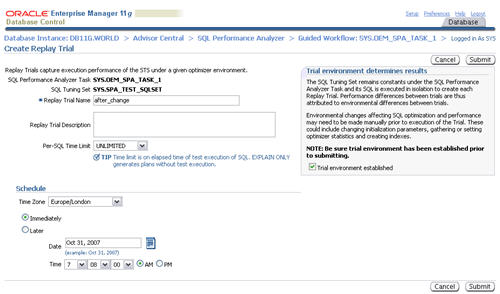
When the status of the previous step becomes a green tick, click the execute icon on the forth step to run a comparison analysis task.
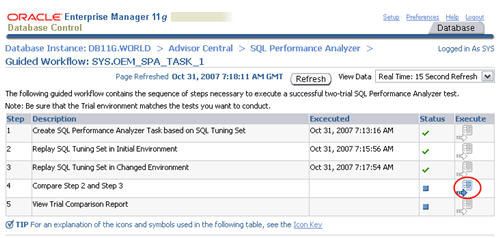
Accept the default "Trial 1 Name" and "Trial 2 Name" settings by clicking the "Submit" button.
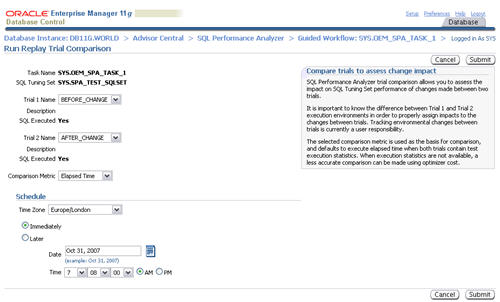
When the status of the previous step becomes a green tick, click the execute icon on the fifth step to view the comparison report.
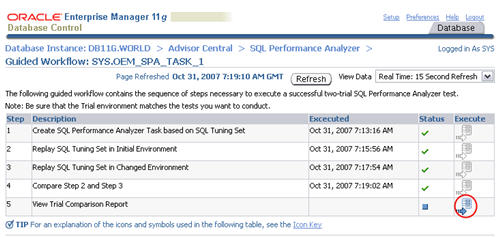
The resulting page contains the comparison report for the SQL Performance Analyzer task.
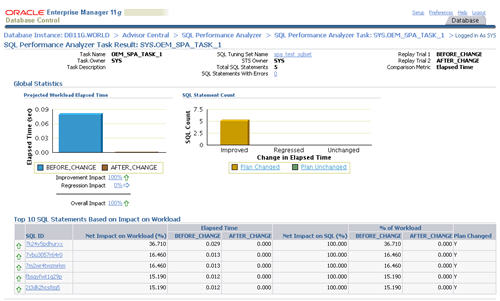
Clicking on a specific SQL ID displays the statement specific results, along with the before and after execution plans.
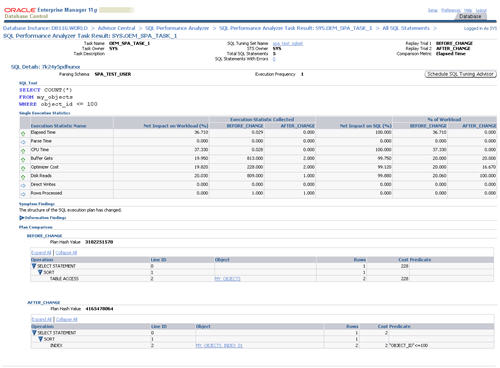
Optimizer Upgrade Simulation
The SQL Performance Analyzer allows you to test the affects of optimizer version changes on SQL tuning sets. Click the "Optimizer Upgrade Simulation" link on the "SQL Performance Analyzer" page.
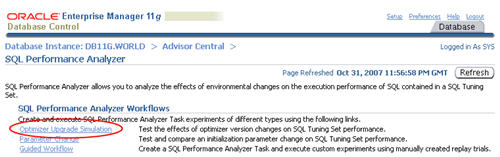
Enter a task name, select the two optimizer versions to compare, then click the "Submit" button.
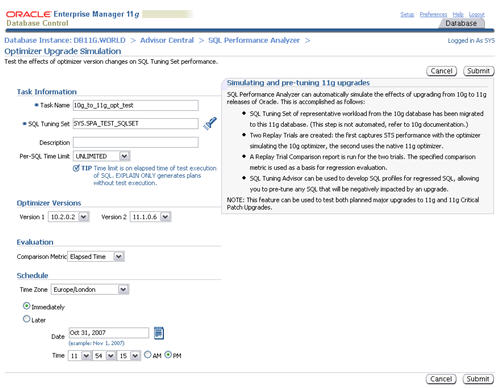
The task is listed in the "SQL Performance Analyzer Tasks" section. Refresh the page intermittently until the task status becomes a green tick, then click on the task name.
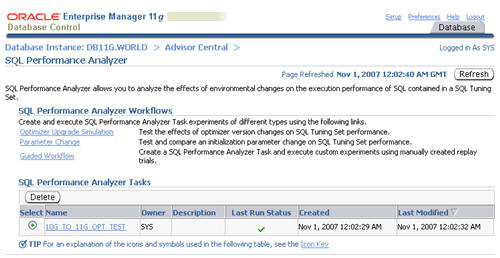
The resulting screen shows details of the selected task. Click on the "Comparison Report" classes icon allows you to view the comparison report.
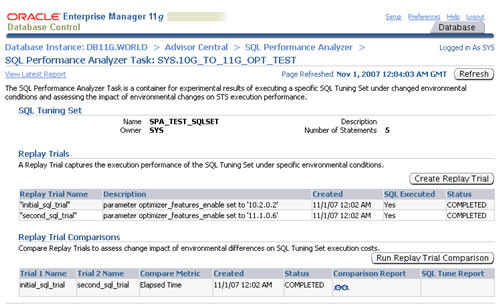
Parameter Change
The SQL Performance Analyzer provides a shortcut for setting up tests of initialization parameter changes on SQL tuning sets. Click the "Parameter" link on the "SQL Performance Analyzer" page.
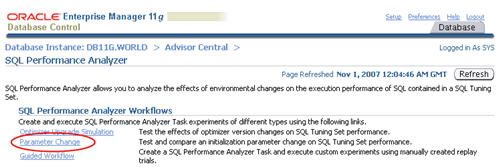
Enter a task name and the parameter you wish to test. Enter the base and changed value, then click the "Submit" button.
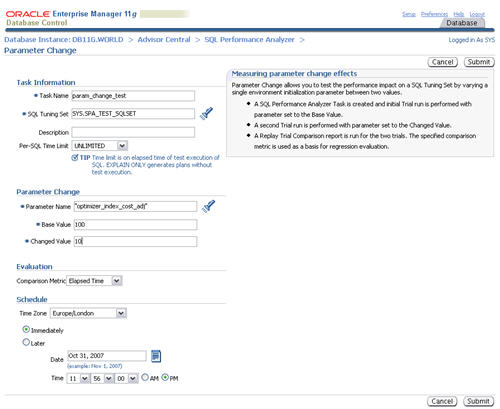
The task is listed in the "SQL Performance Analyzer Tasks" section. Refresh the page intermittently until the task status becomes a green tick, then click on the task name.
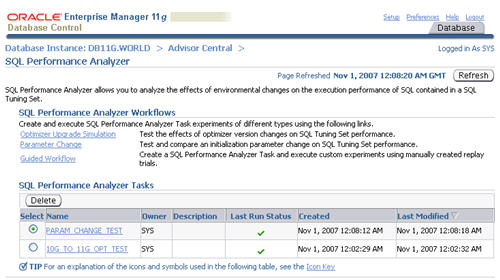
The resulting screen shows details of the selected task. Click on the "Comparison Report" classes icon allows you to view the comparison report.
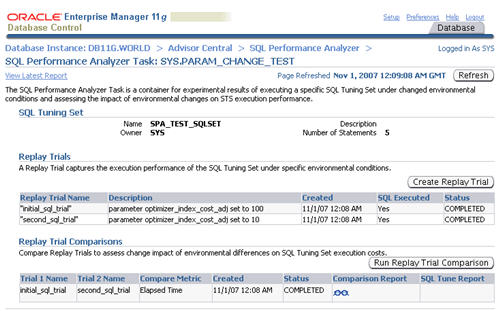
Transferring SQL Tuning Sets
In the examples listed above, the tests have been performed on the same system. In reality you are more likely to want to create a tuning set on your production system, then run the SQL Performance Analyzer against it on a test system. Fortunately, the
DBMS_SQLTUNE package allows you to transport SQL tuning sets by storing them in a staging table.
First, create the staging table using the
CREATE_STGTAB_SQLSET procedure.
CONN sys/password@prod AS SYSDBA
BEGIN
DBMS_SQLTUNE.create_stgtab_sqlset(table_name => 'SQLSET_TAB',
schema_name => 'SPA_TEST_USER',
tablespace_name => 'USERS');
END;
/
Next, use the
PACK_STGTAB_SQLSET procedure to export SQL tuning set into the staging table.
BEGIN
DBMS_SQLTUNE.pack_stgtab_sqlset(sqlset_name => 'SPA_TEST_SQLSET',
sqlset_owner => 'SYS',
staging_table_name => 'SQLSET_TAB',
staging_schema_owner => 'SPA_TEST_USER');
END;
/
Once the SQL tuning set is packed into the staging table, the table can be transferred to the test system using Datapump, Export/Import or via a database link. Once on the test system, the SQL tuning set can be imported using the
UNPACK_STGTAB_SQLSET procedure.
BEGIN
DBMS_SQLTUNE.unpack_stgtab_sqlset(sqlset_name => '%',
sqlset_owner => 'SYS',
replace => TRUE,
staging_table_name => 'SQLSET_TAB',
staging_schema_owner => 'SPA_TEST_USER');
END;
/
The SQL tuning set can now be used with the SQL Performance Analyzer on the test system.
For more information see: