#
作者:邹振文
初六的早晨,刚从老家回来,坐在出租屋的阳台上,阳光灿烂,竟然是北京难得的好天气。距离上次写年终总结已经过去好久,打开博客,发现上次写年终总结已经是四年前的事情。上次写总结的时候还是在东直门温暖的办公室里,随着年龄的增长,觉得时间过得越来越快,四年时间,发生了太多太多的事情:有小孩了,换工作了,最重要的,是三十了。三十,意味着很多事情,古人说,三十而立,对我来说,更重要的是有了更多的责任,不仅仅是家庭,工作也如是。
年初负责的第一个项目是配置管理组的运维自动化项目,简单的说就是将之前手工管理的20多台机器使用puppet管理起来。想一想,命运真是讽刺,就在一年前,在上一家公司,自己还对持续集成工具不太感冒,不愿去学,甚至认为有些太难:机器环境的管理、构建工具、jenkins、puppet/chef、shell,觉得这些东西太琐碎,一心只想写代码。换了工作,阴差阳错,先到配置管理组工作一段时间,必须学习这些东西,过程就不多说了,只有一个感悟:很多时候,你觉得太难,只是因为你不了解它。用了两周时间,将整个puppet环境搭建起来,一切皆SVN,一切皆代码。
接下来的第二个项目是负责调研搜索新架构的自动化发布方案,这是跨部门的合作项目,大大小小跨越20多个项目组,这其中还包括了运维同事、测试同事和云计算基础服务的同事,调研一礼拜,实际上事前准备了很长时间,仅仅那一周的调研计划就修改了四版,系统整理了整个新架构的架构方式,和对方领导达成一致,取得他们的支持,了解大家的期望:开发同事希望能够更快更有效率的发布代码,测试同事希望测试的代码与发布的代码同源,运维同事希望发布过程能够遵从规范可控,当大家对共同的目标达成一致时,方案就顺理成章了:持续集成服务器负责一键编译测试打包上传到包服务器,包服务器保存所有的预发布包,预发布包经过测试后才转为发布包,发布包透过发布系统一键推送到Torca集群调度系统,Torca完成最终集群的发布调度。相比老架构,感觉新架构最明显的提升是:下载、索引和检索三大模块被分离成各自独立的服务,独立演进;统一的数据管理平台,以前追踪badcase很难判定是哪个模块处理数据出了问题,现在透过数据管理平台,数据处理过程被可视化可追踪;统一的脚本执行系统,所有脚本以及执行过程透明可视化;云计算平台,XFS文件系统、Xcube数据库、Torca集群调度、mapreduce并行计算,这些服务大大简化了上层应用的开发。越来越体会到架构的本质:随着系统的演进,我们需要不断进行系统的分解,做到服务的独立演化。当然当时也有困惑:当所有的希望都被压在新架构身上,毕其功于一役,现网老架构停止开发运营时,项目的风险可想而知。做完这个项目,感悟有两个:一是机会只青睐有准备的人;二是跨部门沟通一定要找到共同的利益点,一定要多换位思考。
4月份,准备调回项目管理组,去云计算基础架构部做项目经理。在配置管理组的最后一个项目是Jenkins的报表系统,只有一周半时间,最开始准备使用scala,考虑到后续维护最后使用了java,好久没有编码了,找回久违的感觉:打印出IDE的快捷键,搭建开发环境、测试环境和产品环境,jenkins一键自动部署,数据库版本管理,TDD,一周半的时间就上线第一个版本,最后还不得不赞一下jenkins的rest api。感悟是:感谢一期开发时间只有一周半,这使得我们不断思考到底我们要做些什么,哪些是我们最紧急最需要的,哪些是锦上添花的,一期上线后,唯一也是最大的好处就是:我们再也不用手动统计和发送构建周报了,每个礼拜一再也不用那么忙碌了。时间盒,很重要。
终于转回了项目经理,去云计算,牛人聚集的地方。首先仍旧是补课:计算机原理、Linux系统编程、C++ primer,一个都不能少。去了没多久,出现了一起事故:搜索模块对云计算SDK的依赖是源代码依赖,云计算有5个产品,但是一个产品单独发布时与之前的SDK不兼容,一发布就直接导致了大量搜索模块的无法编译。正好由我负责来推动解决这个问题,立了一个发布流程规范化项目:通过规范化发布流程、增加自动化集成测试,减少云计算平台的发布风险。所有SDK统一打基线发布,发布前必须进行自动化集成测试,server发布时也要与所有SDK版本进行兼容性测试。随着项目的进行,逐渐融入了这个部门:这是一个工程师文化非常强烈的部门,所有人都在技术上追求卓越,加班到10点以后是非常常见的事情,单元测试覆盖率令人惊讶的全部达到85%,但是很多同事一听到规范和流程就头疼,项目计划也是比较随意,延期比较常见,另外因为之前发布版本升级比较随意,也会经常受到上游兄弟部门的投诉,有很多次出现问题,兄弟部门抱怨云计算平台不稳定,而仔细检查后发现很多时候是使用的方式不对,比如查找文件时使用了遍历。逐渐意识到,部门最大的问题其实是缺少产品运营,大家的关注点全部集中在产品本身上(吞吐量、最大存放文件数、强一致性),或多或少的忽略了用户。5月下旬,风神项目启动,项目目标是搭建台风统一的监控平台和自动化部署框架,打造一站式的台风服务。开始在项目中引入项目管理的实践,WBS是最基本的了,迭代计划找到开发节奏、回顾、每个迭代结束后都努力向线上发布版本,实现持续交付,工程上则将开发环境与线上环境进行了隔离。效果都还不错,但思考更多的还是,我们还应该做些什么。产品发布规范化,必须通过自动兼容性测试和周知用户;集群环境的修改必须可被审计,暂时不能自动化,那么先必须周知部门内同事或结对操作;监控有风神项目,但集群运营、用户数据、可用率日报也需要发送;开发、测试和线上环境互相隔离;定期和用户进行主动沟通,了解他们的问题。这段经历的感悟很简单:产品的核心在于运营,作为服务部门,我们交付的一定是用户满意度而不是产品。
紧跟着,新架构还未上线,组织结构调整来了,喜欢ls的直率:我现在的任务很简单,就是看到哪里有山头就把它给平了,所有人都必须听我的,所有人的思路必须一致。
在敏捷中国大会发表了演讲《百年历史看管理》,这个session足足准备了2个月时间,重新思考了流程、组织结构和人之间的关系。从20世纪初到40年代,管理科学完成了从无到有的第一个阶段发展,这个阶段最重要的成就就是将管理作为一门科学建立起来,发现了管理的三要素:工作流程、组织结构和人,并振聋发聩的告诉所有人:管理是可以学习的。我们可以看到,所谓管理,都不过是在流程、组织结构和人这三者之中进行权衡调节,管理没有固定模式,只有不同企业根据不同情况在这三者间权衡裁剪罢了。如果说管理科学的第一个阶段是在探讨如何正确的做事,如何提高工作的效率,那么50到60年代这二十年管理科学的第二个阶段则是在探讨如何做正确的事:以顾客为中心、做事之前一定要想清楚做事的目的。管理至此也终于有了一个完整的定义:做正确的事、正确的做事。从70年代开始,管理科学进入第三个发展阶段,在这个阶段,首先提出的思想就是没有银弹,管理是一门艺术需要柔性,接下来就是流程的内涵开始延伸,不再是单纯的工作流程,而是面向顾客,强调端到端满足顾客需求的整个过程,这个过程在全球化背景下越来越强调企业之间的协调、强调整个面向交付生态系统的协调,业务流程的概念被提出。进入新世纪,不管是更合理组织结构的思考(扁平化),还是对人的推崇(乔布斯、创新)抑或是业务流程效率的竞争(供应链),都明白无误的告诉我们:管理只有恒久的问题,没有终结的答案。
9月份调整到新的部门:搜搜问问。先负责的是后台组的项目管理。新团队,老人只有一个,士气低下,缺少文档,上百个服务,光维护就非常困难,重写计划。从回顾会议开始,持续改进。这段时间的感悟是:提升团队士气的最好方式就是帮助大家成功,任何一点成绩都值得鼓励。我们引入了持续集成和自动化发布,鼓励同事做总结和分享;引入了自动化测试,鼓励同事做汇报,帮助review ppt;积极的让大家做有态度的程序员,对产品进行思考和反馈,把团队精神传递到部门经理,让部门经理进行鼓励。可以自豪的说,后台组是现在问问最有战斗力的团队。还有一点最重要的感悟是:一定是团队leader决定团队是否给力,幸运的是,我们有一个非常优秀的leader。
12月份开始负责部门的社区化运营项目。这和今年工作的感悟是一致的,产品的核心在于运营,这正是我想做的。项目立项一定要有一个NB的名字,我们就叫黑暗骑士。这个项目同样面对很多的挑战,目前最大的挑战还是在于人,团队的信心目前还没有建立,年后可能还会有人提出离职,而招人又是如此的困难,所以,上班第二天的第一件事是回顾会议。团队年前第一个版本发的很有挫折感,需求反复修改,开发人员都心灰意冷,所以,感悟是:一份优秀的需求文档是一切合理计划的起点。
1月份组织了技术中心的部门年会节目,我们原创的小品《非问勿扰》获得了二等奖。把新人都变为主角,这也算团队建设的一部分。
依然在不停思考,对问问来说,我们还应该做些什么。传统问答模式作为搜索引擎的补充是否已经走到了尽头?SNS的问答模式是否值得探索?与微博是否有更深的整合方式,或者,它们本身就是一种产品的两种展现方式?新浪微什么的探索是否还不够大胆?在移动端,独立的app没有前景,如何和微信更有力的结合。
终于到了可以结尾的段落,还有一件事情似乎忘了总结,那就是我们写了长达四年的那本书《流程的永恒之道-一个工作流和BPM项目的实战》,什么也不说了,一个例子来说明为什么值得期待:当我们把房管局及各委办局的数据和流程用BPM全部打通后,客户却依旧坚持要手动盖章走人工流程,BPM实施技术根本就不是瓶颈,瓶颈依旧是人啊。今年上半年一定出版。之所以写了四年,是因为写着写着总觉得知道的越来越不够,不断读书和补充内容,真是,那时年少,无知者无畏,唉。
2013,黑暗骑士崛起!
本文为转载:原创地址http://www.software8.co/wzjs/cxyyg/2953.html
这项利器是由CRM领域的领导Saleforce发布的。相当于HBase的JDBC。
具体详见:
https://github.com/forcedotcom/phoenix支持select,from,where,groupby,having,orderby和建表操作,未来将支持二级索引,join操作,动态列簇等功能。
是建立在原生HBASE API基础上的,响应时间10M级别的数据是毫秒,100M级别是秒。
WireframeSketcher是一个Eclipse 插件,用于创建线框图,界面模型和UI原型。
项目正式开发前创建原型可以帮助用户和开发者理解系统,使用WireframeSketcher在Eclipse中创建能够更好的集成进入你的项目开发流程。
WireframeSketcher 如何工作?它提供了一个pre-drawn,text-driven 预制图,文本驱动的widgets,能够展现通用UI界面,你可以拖拽他们进入编辑器迅速画出你的界面。界面用XML存储。
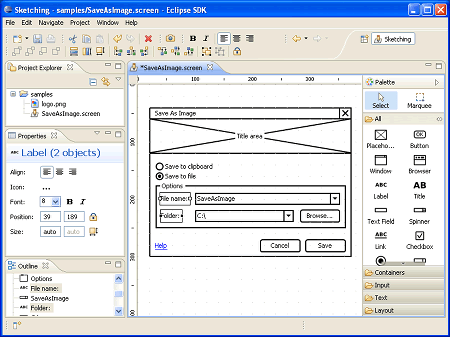
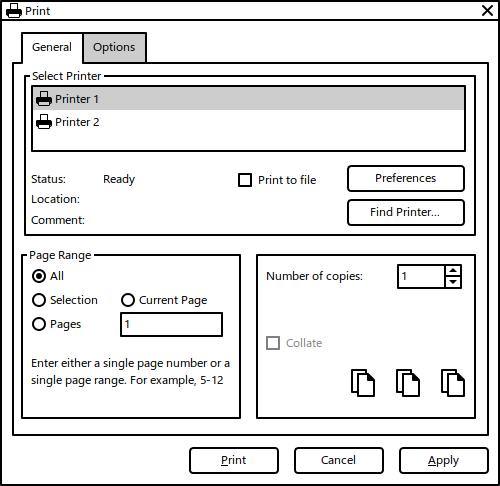
- HBASE的SHELL命令使用
- HBASE的JAVA CLIENT的使用
新增和修改记录用PUT。
PUT的执行流程:
首先会在内存中增加MEMSTORE,如果这个表有N个COLOUMN FAMILY,则会产生N个MEMSTORE,记录中的值属于不同的COLOUMN FAMILY的,会保存到不同的MEMSTORE中。MEMSTORE中的值不会马上FLUSH到文件中,而是到MEMSTORE满的时候再FLUSH,且FLUSH的时候不会写入已存在的HFILE中,而是新增一个HFILE去保存。另外会写WRITE AHEAD LOG,这是由于新增记录时不是马上写入HFILE的,如果中途出现DOWN机时,则HBASE重启时会根据这个LOG来恢复数据。
删除记录用DELETE。
删除时并不会将在HFILE中的内容删除,而是作一标记,然后在查询的时候可以不取这些记录。
读取单条记录用GET。
读取的时候会将记录保存到CAHE中,同样如果这个表有N个COLOUMN FAMILY,则会产生N个CAHE
,记录中的值属于不同的COLOUMN FAMILY的,会保存到不同的CAHE中。这样下次客户端再取记录时会综合CAHE和MEMSTORE来返回数据。
新增表用HADMIN。
查询多条记录用SCAN和FILTER。
- HBASE的分布式计算
为什么会有分布式计算
前面的API是针对ONLINE的应用,即要求低延时的,相当于OLTP。而针对大量数据时这些API就不适用了。
如要针对全表数据进行分析时用SCAN,这样会将全表数据取回本地,如果数据量在100G时会耗几个小时,为了节省时间,引入多线程做法,但要引入多线程时,需遵从新算法:将全表数据分成N个段,每段用一个线程处理,处理完后,交结果合成,然后进行分析。
如果数据量在200G或以上时间就加倍了,多线程的方式不能满足了,因此引入多进程方式,即将计算放在不同的物理机上处理,这时就要考虑每个物理机DOWN机时的处理方式等情况了,HADOOP的MAPREDUCE则是这种分布式计算的框架了,对于应用者而言,只须处理分散和聚合的算法,其他的无须考虑。
HBASE的MAPREDUCE
使用TABLEMAP和TABLEREDUCE。
HBASE的部署架构和组成的组件
架构在HADOOP和ZOOPKEEPER之上。
HBASE的查询记录和保存记录的流程
说见前一编博文。
HBASE作为数据来源地、保存地和共享数据源的处理方式
即相当于数据库中JOIN的算法:REDUCE SIDE JOIN、MAP SIDE JOIN。
@import url(http://www.blogjava.net/CuteSoft_Client/CuteEditor/Load.ashx?type=style&file=SyntaxHighlighter.css);@import url(/css/cuteeditor.css);
Hadoop/Hbase是开源版的google Bigtable, GFS, MapReduce的实现,随着互联网的发展,大数据的处理显得越发重要,Hadoop/Hbase的用武之地也越发广泛。为了更好的使用Hadoop/Hbase系统,需要有一套完善的监控系统,来了解系统运行的实时状态,做到一切尽在掌握。Hadoop/Hbase有自己非常完善的metrics framework, 里面包种各种维度的系统指标的统计,另外,这套metrics framework设计的也非常不错,用户可以很方便地添加自定义的metrics。更为重要的一点是metrics的展示方式,目前它支持三种方式:一种是落地到本地文件,一种是report给Ganglia系统,另一种是通过JMX来展示。本文主要介绍怎么把Hadoop/Hbase的metrics report给Ganglia系统,通过浏览器来查看。
介绍后面的内容之前有必要先简单介绍一下Ganglia系统。Ganglia是一个开源的用于系统监控的系统,它由三部分组成:gmond, gmetad, webfrontend, 三部分是这样分工的:
gmond: 是一个守护进程,运行在每一个需要监测的节点上,收集监测统计,发送和接受在同一个组播或单播通道上的统计信息
gmetad: 是一个守护进程,定期检查gmond,从那里拉取数据,并将他们的指标存储在RRD存储引擎中
webfrontend: 安装在有gmetad运行的机器上,以便读取RRD文件,用来做前台展示
简单总结它们三者的各自的功用,gmond收集数据各个node上的metrics数据,gmetad汇总gmond收集到的数据,webfrontend在前台展示gmetad汇总的数据。Ganglia缺省是对系统的一些metric进行监控,比如cpu/memory/net等。不过Hadoop/Hbase内部做了对Ganglia的支持,只需要简单的改配置就可以将Hadoop/Hbase的metrics也接入到ganglia系统中进行监控。
接下来介绍如何把Hadoop/Hbase接入到Ganglia系统,这里的Hadoop/Hbase的版本号是0.94.2,早期的版本可能会有一些不同,请注意区别。Hbase本来是Hadoop下面的子项目,因此所用的metrics framework原本是同一套Hadoop metrics,但后面hadoop有了改进版本的metrics framework:metrics2(metrics version 2), Hadoop下面的项目都已经开始使用metrics2, 而Hbase成了Apache的顶级子项目,和Hadoop成为平行的项目后,目前还没跟进metrics2,它用的还是原始的metrics.因此这里需要把Hadoop和Hbase的metrics分开介绍。
Hadoop接入Ganglia:
1. Hadoop metrics2对应的配置文件为:hadoop-metrics2.properties
2. hadoop metrics2中引用了source和sink的概念,source是用来收集数据的, sink是用来把source收集的数据consume的(包括落地文件,上报ganglia,JMX等)
3. hadoop metrics2配置支持Ganglia:
#*.sink.ganglia.class=org.apache.hadoop.metrics2.sink.ganglia.GangliaSink30
*.sink.ganglia.class=org.apache.hadoop.metrics2.sink.ganglia.GangliaSink31
*.sink.ganglia.period=10
*.sink.ganglia.supportsparse=true
*.sink.ganglia.slope=jvm.metrics.gcCount=zero,jvm.metrics.memHeapUsedM=both
*.sink.ganglia.dmax=jvm.metrics.threadsBlocked=70,jvm.metrics.memHeapUsedM=40
#uncomment as your needs
namenode.sink.ganglia.servers=10.235.6.156:8649
#datanode.sink.ganglia.servers=10.235.6.156:8649
#jobtracker.sink.ganglia.servers=10.0.3.99:8649
#tasktracker.sink.ganglia.servers=10.0.3.99:8649
#maptask.sink.ganglia.servers=10.0.3.99:8649
#reducetask.sink.ganglia.servers=10.0.3.99:8649
这里需要注意的几点:
(1) 因为Ganglia3.1与3.0不兼容,需要根据Ganglia的版本选择使用GangliaSink30或者GangliaSink31
(2) period配置上报周期,单位是秒(s)
(3) namenode.sink.ganglia.servers指定Ganglia gmetad所在的host:port,用来向其上报数据
(4) 如果同一个物理机器上同时启动了多个hadoop进程(namenode/datanode, etc),根据需要把相应的进程的sink.ganglia.servers配置好即可
Hbase接入Ganglia:
1. Hbase所用的hadoop metrics对应的配置文件是: hadoop-metrics.properties
2. hadoop metrics里核心是Context,写文件有写文件的TimeStampingFileContext, 向Ganglia上报有GangliaContext/GangliaContext31
3. hadoop metrics配置支持Ganglia:
# Configuration of the "hbase" context for ganglia
# Pick one: Ganglia 3.0 (former) or Ganglia 3.1 (latter)
# hbase.class=org.apache.hadoop.metrics.ganglia.GangliaContext
hbase.class=org.apache.hadoop.metrics.ganglia.GangliaContext31
hbase.period=10
hbase.servers=10.235.6.156:8649
这里需要注意几点:
(1) 因为Ganglia3.1和3.0不兼容,所以如果是3.1以前的版本,需要用GangliaContext, 如果是3.1版的Ganglia,需要用GangliaContext31
(2) period的单位是秒(s),通过period可以配置向Ganglia上报数据的周期
(3) servers指定的是Ganglia gmetad所在的host:port,把数据上报到指定的gmetad
(4) 对rpc和jvm相关的指标都可以进行类似的配置
REGIONS SERVER和TASK TRACKER SERVER不要在同一台机器上,最好如果有MAPREDUCE JOB运行的话,应该分开两个CLUSTER,即两群不同的服务器上,这样MAPREDUCE 的线下负载不会影响到SCANER这些线上负载。
如果主要是做MAPREDUCE JOB的话,将REGIONS SERVER和TASK TRACKER SERVER放在一起是可以的。
原始集群模式
10个或以下节点,无MAPREDUCE JOB,主要用于低延迟的访问。每个节点上的配置为:CPU4-6CORE,内存24-32G,4个SATA硬盘。Hadoop NameNode, JobTracker, HBase Master, 和ZooKeeper全都在同一个NODE上。
小型集群模式(10-20台服务器)
HBase Master放在单独一台机器上, 以便于使用较低配置的机器。ZooKeeper也放在单独一台机器上,NameNode和JobTracker放在同一台机器上。
中型集群模式(20-50台服务器)
由于无须再节省费用,可以将HBase Master和ZooKeeper放在同一台机器上, ZooKeeper和HBase Master要三个实例。NameNode和JobTracker放在同一台机器上。
大型集群模式(>50台服务器)
和中型集群模式相似,但ZooKeeper和HBase Master要五个实例。NameNode和Second NameNode要有足够大的内存。
HADOOP MASTER节点
NameNode和Second NameNode服务器配置要求:(小型)8CORE CPU,16G内存,1G网卡和SATA 硬盘,中弄再增加多16G内存,大型则再增加多32G内存。
HBASE MASTER节点
服务器配置要求:4CORE CPU,8-16G内存,1G网卡和2个SATA 硬盘,一个用于操作系统,另一个用于HBASE MASTER LOGS。
HADOOP DATA NODES和HBASE REGION SERVER节点
DATA NODE和REGION SERVER应在同一台服务器上,且不应该和TASK TRACKER在一起。服务器配置要求:8-12CORE CPU,24-32G内存,1G网卡和12*1TB SATA 硬盘,一个用于操作系统,另一个用于HBASE MASTER LOGS。
ZOOPKEEPERS节点
服务器配置和HBASE MASTER相似,也可以与HBASE MASTER放在一起,但就要多增加一个硬盘单独给ZOOPKEEPER使用。
-Xmx8g—设置HEAP的最大值到8G,不建议设到15 GB.
-Xms8g—设置HEAP的最小值到8GS.
-Xmn128m—设置新生代的值到128 MB,默认值太小。
-XX:+UseParNewGC—设置对于新生代的垃圾回收器类型,这种类型是会停止JAVA进程,然后再进行回收的,但由于新生代体积比较小,持续时间通常只有几毫秒,因此可以接受。
-XX:+UseConcMarkSweepGC—设置老生代的垃圾回收类型,如果用新生代的那个会不合适,即会导致JAVA进程停止的时间太长,用这种不会停止JAVA进程,而是在JAVA进程运行的同时,并行的进行回收。
-XX:CMSInitiatingOccupancyFraction—设置CMS回收器运行的频率。
GET、PUT是ONLINE的操作,MAPREDUCE是OFFLINE的操作
HDFS写流程
客户端收到要保存文件的请求后,将文件以64M为单位拆成若干份BLOCK,形成一个列表,即由几个BLOCK组成,将这些信息告诉NAME NODE,我要保存这个,NAME NODE算出一个列表,哪段BLOCK应该写到哪个DATA NODE,客户端将第一个BLOCK传到第一个节点DATA NODE A,通知其保存,同时让它通知DATA NODE D和DATA NODE B也保存一份,DATA NODE D收到信息后进行了保存,同时通知DATA NODE B保存一份,DATA NODE B保存完成后则通知客户端保存完成,客户端再去向NAME NODE中取下一个BLOCK要保存的位置,重复以上的动作,直到所有的BLOCK都保存完成。
HDFS读流程
客户端向NAME NODE请求读一个文件,NAME NODE返回这个文件所构成的所有BLOCK的DATA NODE IP及BLOCK ID,客户端并行的向各DATA NODE发出请求,要取某个BLOCK ID的BLOCK,DATA NODE发回所要的BLOCK给客户端,客户端收集到所有的BLOCK后,整合成一个完整的文件后,此流程结束。
MAPREDUCE流程
输入数据 -- 非多线程了,而是多进程的挑选数据,即将输入数据分成多块,每个进程处理一块 -- 分组 -- 多进程的汇集数据 -- 输出
HBASE表结构
HBASE中将一个大表数据分成不同的小表,每个小表叫REGION,存放REGION的服务器叫REGIONSERVER,一个REGIONSERVER可以存放多个REGION。通常REGIONSERVER和DATA NODE是在同一服务器,以减少NETWORK IO。
-ROOT-表存放于MASTER SERVER上,记录了一共有多少个REGIONSERVER,每个REGION SERVER上都有一个.META.表,上面记录了本REGION SERVER放有哪几个表的哪几个REGION。如果要知道某个表共有几个REGION,就得去所有的REGION SERVER上查.META.表,进行汇总才能得知。
客户端如果要查ROW009的信息,先去咨询ZOOPKEEPER,-ROOT-表在哪里,然后问-ROOT-表,哪个.META.知道这个信息,然后去问.META.表,哪个REGION有这个信息,然后去那个REGION问ROW009的信息,然后那个REGION返回此信息。
HBASE MAPREDUCE
一个REGION一个MAP任务,而任务里的map方法执行多少次,则由查询出来的记录有多少条,则执行多少次。
REDUCE任务负责向REGION写数据,但写到哪个REGION则由那个KEY归属哪个REGION管,则写到哪个REGION,有可能REDUCE任务会和所有的REGION SERVER交互。
在HBASE的MAPREDUCE JOB中使用JOIN
REDUCE-SIDE JOIN
利用现有的SHUTTLE分组机制,在REDUCE阶段做JOIN,但由于MAP阶段数据大,可能会有性能问题。
MAP-SIDE JOIN
将数据较少的一表读到一公共文件中,然后在MPA方法中循环另一表的数据,再将要的数据从公共文件中读取。这样可以减少SHUTTLE和SORT的时间,同时也不需要REDUCE任务。
1) 在Reduce阶段进行Join,这样运算量比较小.(这个适合被Join的数据比较小的情况下.)
2) 压缩字段,对数据预处理,过滤不需要的字段.
3) 最后一步就是在Mapper阶段过滤,这个就是Bloom Filter的用武之地了.也就是需要详细说明的地方.
下面就拿一个我们大家都熟悉的场景来说明这个问题: 找出上个月动感地带的客户资费的使用情况,包括接入和拨出.
(这个只是我臆想出来的例子,根据实际的DB数据存储结构,在这个场景下肯定有更好的解决方案,大家不要太较真哦)
这个时候的两个个数据集都是比较大的,这两个数据集分别是:上个月的通话记录,动感地带的手机号码列表.
比较直接的处理方法有2种:
1)在 Reduce 阶段,通过动感地带号码来过滤. 优点:这样需要处理的数据相对比较少,这个也是比较常用的方法.
缺点:很多数据在Mapper阶段花了老鼻子力气汇总了,还通过网络Shuffle到Reduce节点,结果到这个阶段给过滤了.
2)在 Mapper 阶段时,通过动感地带号码来过滤数据. 优点:这样可以过滤很多不是动感地带的数据,比如神州行,全球通.这些过滤的数据就可以节省很多网络带宽了.
缺点:就是动感地带的号码不是小数目,如果这样处理就需要把这个大块头复制到所有的Mapper节点,甚至是Distributed Cache.(Bloom Filter就是用来解决这个问题的)
Bloom Filter就是用来解决上面方法2的缺点的.
方法2的缺点就是大量的数据需要在多个节点复制.Bloom Filter通过多个Hash算法, 把这个号码列表压缩到了一个Bitmap里面. 通过允许一定的错误率来换空间, 这个和我们平时经常提到的时间和空间的互换类似.详细情况可以参考:
http://blog.csdn.net/jiaomeng/article/details/1495500
但是这个算法也是有缺陷的,就是会把很多神州行,全球通之类的号码当成动感地带.但在这个场景中,这根本不是问题.因为这个算法只是过滤一些号码,漏网之鱼会在Reduce阶段进行精确匹配时顾虑掉.
这个方法改进之后基本上完全回避了方法2的缺点:
1) 没有大量的动感地带号码发送到所有的Mapper节点.
2) 很多非动感地带号码在Mapper阶段就过滤了(虽然不是100%),避免了网络带宽的开销及延时.
继续需要学习的地方:Bitmap的大小, Hash函数的多少, 以及存储的数据的多少. 这3个变量如何取值才能才能在存储空间与错误率之间取得一个平衡.
NAME NODE起保存DATA NODE上文件的位置信息用,主要有两个保存文件:FsImage和EditLog,FsImage保存了上一次NAME NODE启动时的状态,EditLog则记录每次成功后的对HDFS的操作行为。当NAME NODE重启时,会合并FsImage和EditLog成为一个新的FsImage,清空EditLog,如果EditLog非常大的时候,则NAME NODE启动的时间会非常长。因此就有SECOND NAME NODE。
SECOND NAME NODE会以HTTP的方式向NAME NODE要这两个文件,当NAME NODE收到请求时,就会韦一个新的EditLog来记录,这时SECOND NAME NODE就会将取得的这两个文件合并,成一个新的FsImage,再发给NAME NODE,NAME NODE收到后,就会以这个为准,旧的就会归档不用。
SECOND NAME NODE还有一个用途就是当NAME NODE DOWN了的时候,可以改SECOND NAME NODE的IP为NAME NODE所用的IP,当NAME NODE用。
secondary namenoded 配置很容易被忽视,如果jps检查都正常,大家通常不会太关心,除非namenode发生问题的时候,才会想起还有个secondary namenode,它的配置共两步:
- 集群配置文件conf/master中添加secondarynamenode的机器
- 修改/添加 hdfs-site.xml中如下属性:
<property>
<name>dfs.http.address</name>
<value>{your_namenode_ip}:50070</value>
<description>
The address and the base port where the dfs namenode web ui will listen on.
If the port is 0 then the server will start on a free port.
</description>
</property>
这两项配置OK后,启动集群。进入secondary namenode 机器,检查fs.checkpoint.dir(core-site.xml文件,默认为${hadoop.tmp.dir}/dfs/namesecondary)目录同步状态是否和namenode一致的。
如果不配置第二项则,secondary namenode同步文件夹永远为空,这时查看secondary namenode的log显示错误为:
2011-06-09 11:06:41,430 INFO org.apache.hadoop.hdfs.server.common.Storage: Recovering storage directory /tmp/hadoop-hadoop/dfs/namesecondary from failed checkpoint.
2011-06-09 11:06:41,433 ERROR org.apache.hadoop.hdfs.server.namenode.SecondaryNameNode: Exception in doCheckpoint:
2011-06-09 11:06:41,434 ERROR org.apache.hadoop.hdfs.server.namenode.SecondaryNameNode: java.net.ConnectException: Connection refused
at java.net.PlainSocketImpl.socketConnect(Native Method)
at java.net.PlainSocketImpl.doConnect(PlainSocketImpl.java:351)
at java.net.PlainSocketImpl.connectToAddress(PlainSocketImpl.java:211)
at java.net.PlainSocketImpl.connect(PlainSocketImpl.java:200)
at java.net.SocksSocketImpl.connect(SocksSocketImpl.java:366)
at java.net.Socket.connect(Socket.java:529)
at java.net.Socket.connect(Socket.java:478)
at sun.net.NetworkClient.doConnect(NetworkClient.java:163)
at sun.net.www.http.HttpClient.openServer(HttpClient.java:394)
at sun.net.www.http.HttpClient.openServer(HttpClient.java:529)
at sun.net.www.http.HttpClient.<init>(HttpClient.java:233)
at sun.net.www.http.HttpClient.New(HttpClient.java:306)
at sun.net.www.http.HttpClient.New(HttpClient.java:323)
at sun.net.www.protocol.http.HttpURLConnection.getNewHttpClient(HttpURLConnection.java:970)
at sun.net.www.protocol.http.HttpURLConnection.plainConnect(HttpURLConnection.java:911)
at sun.net.www.protocol.http.HttpURLConnection.connect(HttpURLConnection.java:836)
at sun.net.www.protocol.http.HttpURLConnection.getInputStream(HttpURLConnection.java:1172)
at org.apache.hadoop.hdfs.server.namenode.TransferFsImage.getFileClient(TransferFsImage.java:151)
at org.apache.hadoop.hdfs.server.namenode.SecondaryNameNode.downloadCheckpointFiles(SecondaryNameNode.java:256)
at org.apache.hadoop.hdfs.server.namenode.SecondaryNameNode.doCheckpoint(SecondaryNameNode.java:313)
at org.apache.hadoop.hdfs.server.namenode.SecondaryNameNode.run(SecondaryNameNode.java:225)
at java.lang.Thread.run(Thread.java:662)
可能用到的core-site.xml文件相关属性:
<property>
<name>fs.checkpoint.period</name>
<value>300</value>
<description>The number of seconds between two periodic checkpoints.
</description>
</property>
<property>
<name>fs.checkpoint.dir</name>
<value>${hadoop.tmp.dir}/dfs/namesecondary</value>
<description>Determines where on the local filesystem the DFS secondary
name node should store the temporary images to merge.
If this is a comma-delimited list of directories then the image is
replicated in all of the directories for redundancy.
</description>
</property>