[标题]: 开发自己的Windows Live Writer插件
[时间]:2009-10-04
[摘要]: 开发一个Windows Live Writer插件,在写博客时,添加自己的代码样式。最终效果是,在Windows Live Writer中选中代码,然后点击插件,将代码包含在<div class="mycode">your code</div>中。
[关键字]: plugin、Windows Live Writer、code、format、highlight、 插件、博客、blog、msi、package、打包、C#、前缀、后缀、简单代码、样式
[环境]: Windows Live Writer 14.0.8089.726 zh-cn, Visual Studio 2008 , Windows XP SP3 , Wordpress 2.8.4
[作者]:Winty (wintys@gmail.com) http://www.blogjava.net/wintys
[正文]:
开发一个Windows Live Writer插件,在写博客时,添加自己的代码样式。最终效果是,在Windows Live Writer中选中代码,然后点击插件,将代码包含在<div class="mycode">your code</div>中。当然要在最终发表的博客上添加.mycode 的CSS样式才有效果。
.mycode样式如下:
.mycode {
margin: 10px;
padding: 10px;
background: #DDEDFB;
border: 1px solid #428EDE;
text-align: left;
/*width:500px;*/
overflow-x:auto;
font-size:20px;
white-space:nowrap;
*white-space: normal;
WORD-WRAP: break-word;/*IE*/
word-break:break-all;/*IE*/
}
选中代码,点击"WintyCodeArea":
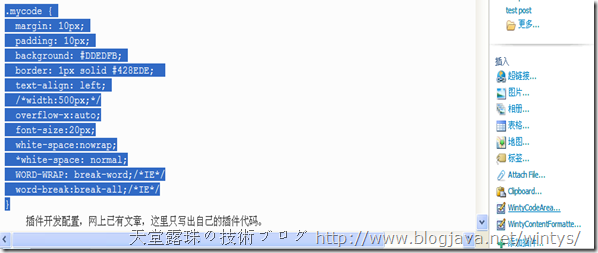
效果如下图
(在Writer需启用"使用主题编辑",并已从博客中获取主题,才能立即看到效果):
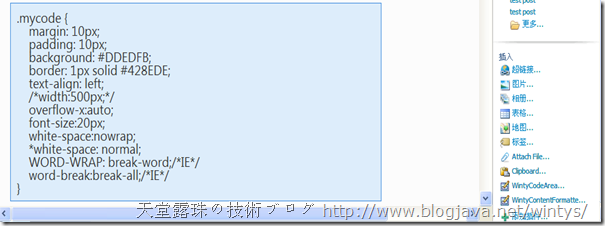
0、准备工作
- 在Visual Studio 2008中新建C#"Class Library"项目
- 在项目中添加References:"C:\Program Files\Windows Live\Writer\WindowsLive.Writer.Api.dll"
- 在项目属性的"Build Events"=>"Post Build Event command line"添加:(XCOPY /D /Y /R "$(TargetPath)" "C:\Program Files\Windows Live\Writer\Plugins")
1、"Class Library"主类,继承于ContentSource
WintyCodeArea.cs:
using System.Windows.Forms;
using WindowsLive.Writer.Api;
/*
2009-10-02
Winty
wintys@gmail.com
http://www.blogjava.net/wintys
*/
namespace MyWindowsLiveWriterPlugin
{
/*Plugin 主类*/
[WriterPlugin("{7DFB5431-D7DA-4e61-9E4B-056D30DFDB63}",
"WintyCodeArea",
PublisherUrl = "http://www.blogjava.net/wintys",
ImagePath = "image.jpg",
HasEditableOptions = true,
Description = "Insert <div class=\"mycode\">your code</div>\nhttp://www.blogjava.net/wintys\nwintys@gmail.com")]
[InsertableContentSource("WintyCodeArea")]
public class WintyCodeArea : ContentSource
{
WintyCodeAreaSettings m_settings;
public override void Initialize(IProperties pluginOptions)
{
base.Initialize(pluginOptions);
m_settings = new WintyCodeAreaSettings(pluginOptions);
}
public override DialogResult CreateContent(IWin32Window dialogOwner, ref string content)
{
string originalContent = content;
content = m_settings.FrontCode;
if(m_settings.EscapeCode)
content += System.Web.HttpUtility.HtmlEncode(originalContent);
else
content += originalContent;
content += m_settings.BackCode;
return DialogResult.OK;
}
public override void EditOptions(IWin32Window dialogOwner)
{
SettingForm settingForm = new SettingForm(m_settings);
settingForm.ShowDialog(dialogOwner);
}
}
}
Initialize()、EditOptions()并不是必须的,这里因为用到了"设置选项"窗口,才需要。
CreateContent(IWin32Window dialogOwner, ref string content)在此为必须,content传入值为Live Writer当前被选中的高亮区的HTML代码,无论在编辑还是在源代码视图中都是这样的。content的传出值为你修改后的HTML代码,最终将在Live Writer中显示的。
在CreateContent()中也可以弹出窗体,此处并未用到。以下是代码示例:
public override DialogResult CreateContent(IWin32Window dialogOwner, ref string content)
{
using (InsertCodeForm insertCodeForm = new InsertCodeForm())
{
DialogResult result = insertCodeForm.ShowDialog();
content = insertCodeForm.MyCode;
return result;
}
}
相应的InsertCodeForm类的部分代码如下:
public partial class InsertCodeForm : Form
{
private string m_MyCode;
public string MyCode
{
get { return m_MyCode; }
set { m_MyCode = value; }
}
public InsertCodeForm()
{
InitializeComponent();
}
private void buttonInsert_Click(object sender, EventArgs e)
{
if (textBoxCode.Text == string.Empty)
{
return;
}
m_MyCode = "<div class=\"mycode\">";
m_MyCode += System.Web.HttpUtility.HtmlEncode(textBoxCode.Text);
m_MyCode += "</div>";
this.DialogResult = DialogResult.OK;
}
}
2、用于设置WintyCodeArea插件行为的类
WintyCodeAreaSettings.cs:
using WindowsLive.Writer.Api;
namespace MyWindowsLiveWriterPlugin
{
class WintyCodeAreaSettings
{
IProperties m_properties;
private const string FRONT_CODE = "FRONT_CODE";//前缀代码
private const string BACK_CODE = "BACK_CODE";//后缀代码
private const string ESCAPE_CODE = "ESCAPE_CODE";//是否转义代码
public const string DEFAULT_FRONT_CODE = "<div class=\"mycode\">";
public const string DEFAULT_BACK_CODE = "</div>";
public const bool DEFAULT_ESCAPE_CODE = false;
public WintyCodeAreaSettings(IProperties properties)
{
m_properties = properties;
}
public string FrontCode
{
get
{
return m_properties.GetString(FRONT_CODE, DEFAULT_FRONT_CODE);
}
set
{
m_properties.SetString(FRONT_CODE, value);
}
}
public string BackCode
{
get
{
return m_properties.GetString(BACK_CODE, DEFAULT_BACK_CODE);
}
set
{
m_properties.SetString(BACK_CODE, value);
}
}
public bool EscapeCode
{
get
{
return m_properties.GetBoolean(ESCAPE_CODE, DEFAULT_ESCAPE_CODE);
}
set
{
m_properties.SetBoolean(ESCAPE_CODE, value);
}
}
}
}
3、"设置窗口"的代码
点击"工具=>选项"就可以找到这个设置窗口。
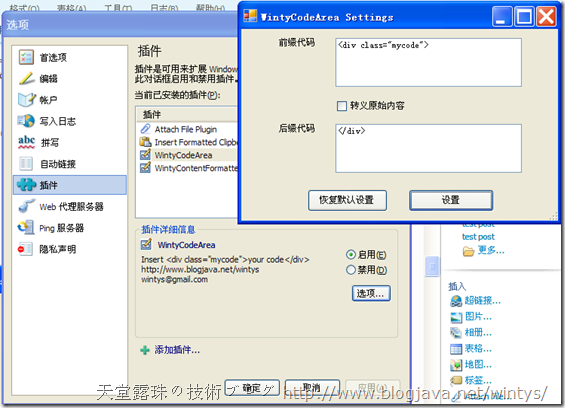
WintyCodeArea的设置窗口:
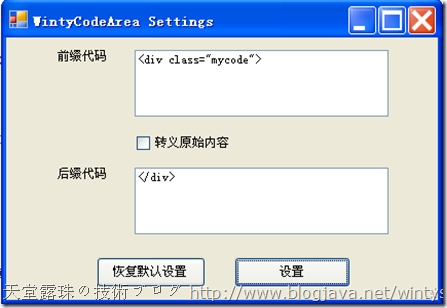
所谓的转义原始内容,就是将所选内容中的特殊HTML字符进行编码(空格与换行不变)。
SettingForm.cs:
using System;
using System.Windows.Forms;
namespace MyWindowsLiveWriterPlugin
{
partial class SettingForm : Form
{
WintyCodeAreaSettings m_settings;
public SettingForm(WintyCodeAreaSettings settings)
{
InitializeComponent();
//Winty's initialization
m_settings = settings;
txtFrontCode.Text = m_settings.FrontCode;
chkEscapeCode.Checked = m_settings.EscapeCode;
textBackCode.Text = m_settings.BackCode;
}
/*保存设置*/
private void btnOK_Click(object sender, EventArgs e)
{
m_settings.FrontCode = txtFrontCode.Text;
m_settings.EscapeCode = chkEscapeCode.Checked;
m_settings.BackCode = textBackCode.Text;
Close();
}
/*恢复默认设置*/
private void btnRestoreDefault_Click(object sender, EventArgs e)
{
m_settings.FrontCode = WintyCodeAreaSettings.DEFAULT_FRONT_CODE;
m_settings.EscapeCode = WintyCodeAreaSettings.DEFAULT_ESCAPE_CODE;
m_settings.BackCode = WintyCodeAreaSettings.DEFAULT_BACK_CODE;
txtFrontCode.Text = m_settings.FrontCode;
chkEscapeCode.Checked = m_settings.EscapeCode;
textBackCode.Text = m_settings.BackCode;
}
}
}
SettingForm.Designer.cs(这是Visual Studio根据设计的窗体生成的代码):
namespace MyWindowsLiveWriterPlugin
{
partial class SettingForm
{
/// <summary>
/// Required designer variable.
/// </summary>
private System.ComponentModel.IContainer components = null;
/// <summary>
/// Clean up any resources being used.
/// </summary>
/// <param name="disposing">true if managed resources should be disposed; otherwise, false.</param>
protected override void Dispose(bool disposing)
{
if (disposing && (components != null))
{
components.Dispose();
}
base.Dispose(disposing);
}
#region Windows Form Designer generated code
/// <summary>
/// Required method for Designer support - do not modify
/// the contents of this method with the code editor.
/// </summary>
private void InitializeComponent()
{
this.btnOK = new System.Windows.Forms.Button();
this.chkEscapeCode = new System.Windows.Forms.CheckBox();
this.labelFont = new System.Windows.Forms.Label();
this.labelBack = new System.Windows.Forms.Label();
this.txtFrontCode = new System.Windows.Forms.TextBox();
this.textBackCode = new System.Windows.Forms.TextBox();
this.btnRestoreDefault = new System.Windows.Forms.Button();
this.SuspendLayout();
//
// btnOK
//
this.btnOK.Location = new System.Drawing.Point(222, 211);
this.btnOK.Name = "btnOK";
this.btnOK.Size = new System.Drawing.Size(113, 29);
this.btnOK.TabIndex = 0;
this.btnOK.Text = "设置";
this.btnOK.UseVisualStyleBackColor = true;
this.btnOK.Click += new System.EventHandler(this.btnOK_Click);
//
// chkEscapeCode
//
this.chkEscapeCode.AutoSize = true;
this.chkEscapeCode.Location = new System.Drawing.Point(127, 94);
this.chkEscapeCode.Name = "chkEscapeCode";
this.chkEscapeCode.Size = new System.Drawing.Size(96, 16);
this.chkEscapeCode.TabIndex = 1;
this.chkEscapeCode.Text = "转义原始内容";
this.chkEscapeCode.UseVisualStyleBackColor = true;
//
// labelFont
//
this.labelFont.AutoSize = true;
this.labelFont.Location = new System.Drawing.Point(48, 12);
this.labelFont.Name = "labelFont";
this.labelFont.Size = new System.Drawing.Size(53, 12);
this.labelFont.TabIndex = 2;
this.labelFont.Text = "前缀代码";
//
// labelBack
//
this.labelBack.AutoSize = true;
this.labelBack.Location = new System.Drawing.Point(48, 125);
this.labelBack.Name = "labelBack";
this.labelBack.Size = new System.Drawing.Size(53, 12);
this.labelBack.TabIndex = 4;
this.labelBack.Text = "后缀代码";
//
// txtFrontCode
//
this.txtFrontCode.Location = new System.Drawing.Point(125, 12);
this.txtFrontCode.Multiline = true;
this.txtFrontCode.Name = "txtFrontCode";
this.txtFrontCode.Size = new System.Drawing.Size(247, 64);
this.txtFrontCode.TabIndex = 5;
//
// textBackCode
//
this.textBackCode.Location = new System.Drawing.Point(125, 125);
this.textBackCode.Multiline = true;
this.textBackCode.Name = "textBackCode";
this.textBackCode.Size = new System.Drawing.Size(247, 64);
this.textBackCode.TabIndex = 6;
//
// btnRestoreDefault
//
this.btnRestoreDefault.Location = new System.Drawing.Point(88, 211);
this.btnRestoreDefault.Name = "btnRestoreDefault";
this.btnRestoreDefault.Size = new System.Drawing.Size(106, 29);
this.btnRestoreDefault.TabIndex = 7;
this.btnRestoreDefault.Text = "恢复默认设置";
this.btnRestoreDefault.UseVisualStyleBackColor = true;
this.btnRestoreDefault.Click += new System.EventHandler(this.btnRestoreDefault_Click);
//
// SettingForm
//
this.AutoScaleDimensions = new System.Drawing.SizeF(6F, 12F);
this.AutoScaleMode = System.Windows.Forms.AutoScaleMode.Font;
this.ClientSize = new System.Drawing.Size(420, 252);
this.Controls.Add(this.btnRestoreDefault);
this.Controls.Add(this.textBackCode);
this.Controls.Add(this.txtFrontCode);
this.Controls.Add(this.labelBack);
this.Controls.Add(this.labelFont);
this.Controls.Add(this.chkEscapeCode);
this.Controls.Add(this.btnOK);
this.Name = "SettingForm";
this.Text = "WintyCodeArea Settings";
this.ResumeLayout(false);
this.PerformLayout();
}
#endregion
private System.Windows.Forms.Button btnOK;
private System.Windows.Forms.CheckBox chkEscapeCode;
private System.Windows.Forms.Label labelFont;
private System.Windows.Forms.Label labelBack;
private System.Windows.Forms.TextBox txtFrontCode;
private System.Windows.Forms.TextBox textBackCode;
private System.Windows.Forms.Button btnRestoreDefault;
}
}
4、总结
工程最终生成WintyCodeArea.dll,将其复制到"C:\Program Files\Windows Live\Writer\Plugins"目录,启动Windows Live Writer就可以使用这个插件了。或将其做成WintyCodeAreaWLWPluginSetup.msi(见附件),点安装即可(msi制作方法参考[11])。
此插件主要供自己使用,其他人可能不会想要我的这种效果,所以暂命名WintyCodeArea。但是除了添加<div class="mycode">your code</div>外,还可以进行代码转义设置,并且前后缀代码都可以自定义,根据需要自己添加前缀后缀代码就行了,所以,希望对别人有点用处。
补充:
如果插件需要访问剪贴板,可参考如下代码:
//System.Windows.Forms.Clipboard
IDataObject iData = Clipboard.GetDataObject();
if (iData.GetDataPresent(DataFormats.Text))
{
str = (String)iData.GetData(DataFormats.Text);
......
}
[参考资料]:
[1]*《Developing Plugins for Windows Live Writer 》 : http://www.devx.com/codemag/Article/38214/1954
[2]*《为Windows Live Writer开发插件——InsertSearchPageLink》 : http://www.cnblogs.com/dflying/archive/2006/12/03/580602.html
[3]*《Writing a simple Windows Live Writer plugin》 : http://blog.boyet.com/blog/blog/writing-a-simple-windows-live-writer-plugin/
[4] 《The New Live Writer SDK》: http://www.liveside.net/developer/archive/2008/06/03/the-new-live-writer-sdk.aspx
[5] 《Writing Plugins For Windows Live Writer - Working With Forms》 : http://www.liveside.net/developer/archive/2006/10/19/Writing-Plugins-For-Windows-Live-Writer-_2D00_-Working-With-Forms.aspx
[6] 《Writing Plugins For Windows Live Writer - Using PluginHttpRequest Instead of HttpWebRequest》 : http://www.liveside.net/developer/archive/2007/10/20/writing-plugins-for-windows-live-writer-using-pluginhttprequest-instead-of-httpwebrequest.aspx
[7] 《Windows Live Writer Plugin - Properties Panel》 : http://blog.benhall.me.uk/2007/09/windows-live-writer-plugin-properties.html
[8] 《Windows Live Writer Plugin - Display a form / OpenFileDialog》 : http://blog.benhall.me.uk/2007/09/windows-live-writer-plugin-display-form.html
[9] LiveSide Source Code : http://cid-fabdddc5cad93494.skydrive.live.com/self.aspx/LiveSide%20-%20Public/SourceCode/MyNewPlugin%20-%20Adding%20An%20Icon.zip?wa=wsignin1.0&sa=732043521
[10] 《Windows Live Writer Plugin - Hello World!》 : http://blog.benhall.me.uk/2007/09/windows-live-writer-plugin-hello-world.html
[11]*《Windows Live Writer Plugin - Installation》 : http://blog.benhall.me.uk/2007/10/windows-live-writer-plugin-installation.html
[12] MSDN Windows Live Writer SDK : http://msdn.microsoft.com/en-us/library/aa738906.aspx
[13] Windows Live Writer Blog : http://www.live-writer.net/
[14] Windows Live Gallery : http://gallery.live.com/results.aspx?bt=9&pl=8
[附件]:
[1] WintyCodeAreaProject.zip(Visual Studio工程) : WintyCodeAreaProject.zip
[2] WintyCodeAreaWLWPluginSetup.zip(WintyCodeArea插件安装程序,msi格式) : http://www.blogjava.net/Files/wintys/WintyCodeAreaWLWPluginSetup.zip
原创作品,转载请注明出处。
作者:Winty (wintys@gmail.com)
博客:http://www.blogjava.net/wintys
posted on 2009-10-05 19:26
天堂露珠 阅读(2733)
评论(1) 编辑 收藏 所属分类:
.NET